Setup your email account on your iPhone
- From the Home screen, choose Settings.
- Next, tap Mail, Contacts, Calendars.
- In the Accounts section, tap Add Account.
- Choose your email account type as ‘Other’
- Select Add Mail Account under the Mail section.
- Enter your name, email address, and password. Add a description such as ‘Home’ or ‘Work’.
- Incoming Mail Server – Host Name: Enter mail.yourdomain.co.za (Replace yourdomain.co.za with your actual domain name) Username: Your full email address and its password.
- Outgoing Mail Server – Host Name: Enter mail.yourdomain.co.za (Replace yourdomain.co.za with your actual domain name). Username: Your full email address and its password.
- Once the email configuration is added, tap Next to continue.