How to setup an email account on Apple Mail
- Launch Apple Mail.
- Select File and click Add Account.
- Enter your name, email address, and password as per your setup in the control panel, then click Continue.
- Enter your incoming server type as IMAP and click Continue.
- Incoming Mail Server: Enter mail.yourdomain.co.za (Replace yourdomain.co.za with your actual domain name).
- User Name: Your full email address.
- Password: Your email address password, and click Continue.
- If the Incoming Mail Security screen appears, leave Use Secure Socket Layer unticked and click Continue.
- Enter the outgoing mail server mail.yourdomain.co.za (Replace yourdomain.co.za with your actual domain name) and ensure that the Use Authentication checkbox is ticked and click ‘Continue’.
- Enter your username and password, then click Continue.
- If the Outgoing Mail Security screen appears, leave Use Secure Socket Layer unticked and click Continue.
- View the account summary and click Create. Ticking the ‘Take my account online’ checkbox will ensure that your account is activated immediately.