Setup your email account on a Android device
You may want to setup your email account on your phone or other mobile device.
- Tap the email icon on your mobile device.
- If you see options for ‘Exchange’ or ‘Others’ please select ‘Others’.
- Enter your email address and password created on your control panel.
- Tap the option for ‘Manual Setup’.
- Select ‘IMAP’.
- Type ‘mail.yourdomain.co.za’ (Replace ‘yourdomain.co.za’ with your actual domain).
- Your ‘Port Number’ is ‘143’.
- Set the ‘Security Type’ to ‘none’.
- Leave the ‘IMAP Path Prefix’ blank. Click ‘next’.
- Type ‘mail.yourdomain.co.za’ as your SMTP server (Replace ‘yourdomain.co.za’ with your actual domain).
- Set the port to ‘587’.
- Make sure select ‘Require Sign-in’ or ‘Authentication’
- Use your email address and password. Click ‘next’.
- Set your frequency preferences.
- You’re done.