How to Pay using i-Pay
Log in to your account via your portal.
- If you need to purchase a new product (My Account – Services), then proceed to Checkout
- or, scroll down on your Dashboard Overview and select an unpaid Invoice/s - click Pay Now
- On the screen, Enter Payment Info – select i-Pay
- Check the box – I have read and agree to the Terms of Service
- Click Complete Order
You will be redirected to the i-Pay secure Payment Gateway screen, where you can select the Bank you wish to pay from.
Please note that i-Pay does not store your details.
- Your bank will then send you an OTP (One Time Pin) to either your cellphone or email address, whichever one you have authorised.
- Select Pay, and on the next screen, select the Bank Account
Please Note: Should you have more than one account linked, i.e., Current & Credit Card or Savings, i-Pay will request that you select the one you wish to pay from and will then revert to the OTP screen, and you will have to enter a second OTP, and click Continue
- The payment is complete, and you will be redirected back to the portal Order Confirmation page.
Please note: Your bank will have added Cybersmart as a beneficiary, which will allow you to do a straight forward EFT if you prefer.